STILL NEED HELP?
Contact our support team

WhatsApp Support
The quickest & easiest way to reach us.
+61 448 523 085
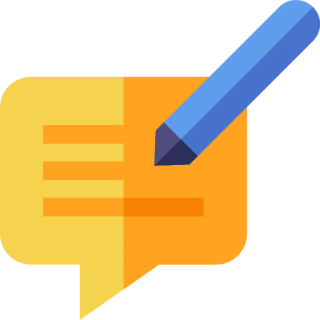
Submit a Ticket
Leave it with us, and we’ll get back to you soon.
support@foodbyus.com
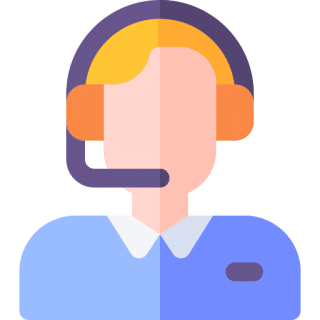
Phone Support
We’re always here to help with our CST hotline.
1300 725 899
Our Support Hours are 8am – 6pm Monday – Sunday, Australian Eastern Standard Time
(Please note during daylight savings we operate on AEDT)


